Adding Item

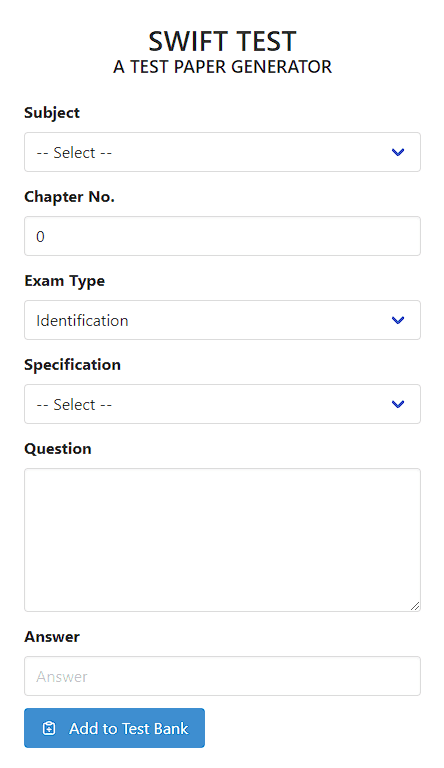
To begin adding questions to the test bank, you need to fill up what is being asked on the form placed on the sidebar of the application
While filling up the form in the sidebar, the preview of your inputs will be reflected in an instance in the right screen.
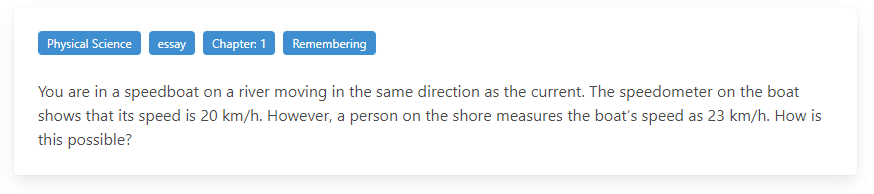
Viewing the Test Bank

On the test bank page, where you can view the saved test items, the sidebar is the area where you can filter the items you wanted to view. There are checkboxes that corresponds on the category of the test item, in which you can check if you want to view test items with that category.
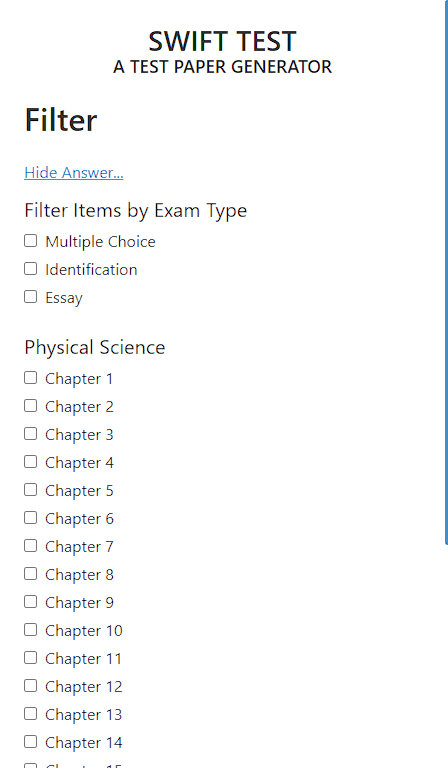

Another filtering method is by using the search bar on top of the main interface. Type a keyword on the field and check the exam type in the sidebar. Once you enter any characters on the search bar, any items that has an exact words on the question, will appear below the search bar.
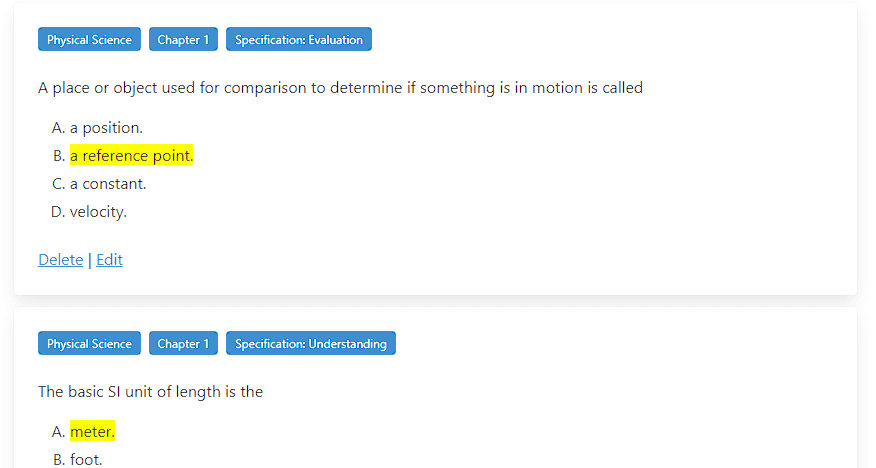
The filtered list will also enable you to delete an item and modify any data of the choosen test item
Generating Test Item

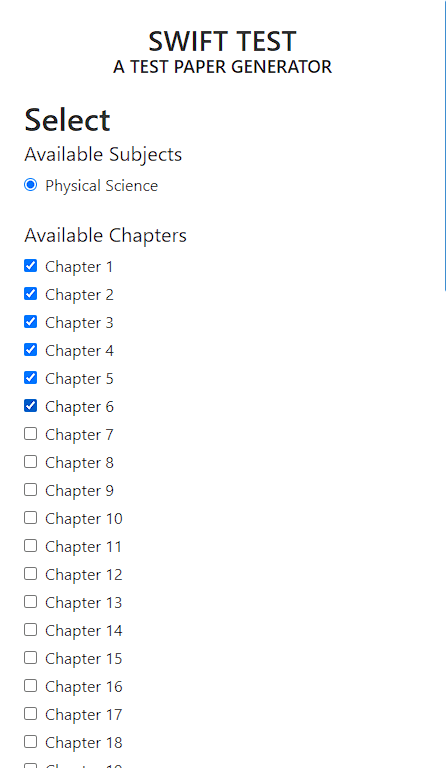
The sidebar shows the available subjects that are saved in the test bank. One you are done selecting one subject, a list of available chapters under that subject will be listed below.
Scroll down on the sidebar, a list of specifications and count under the selected chapters will appear. This is where you can specify the number of test item you want to be in the test paper.
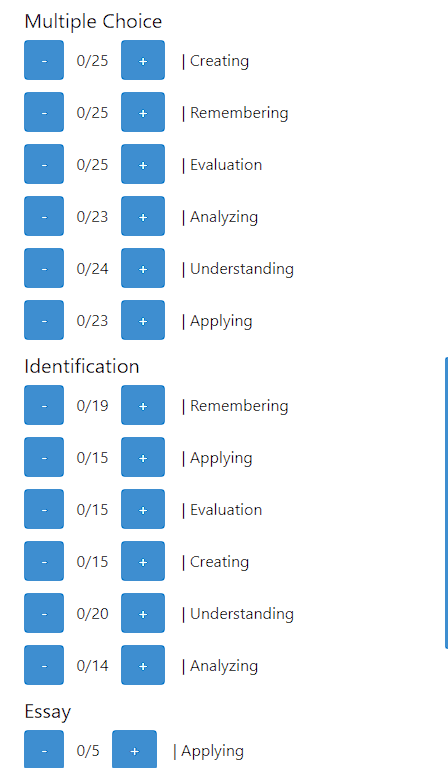
The main interface of the generate page is divided in to two columns. The first is a form fields wherein you can type additional information of for the test paper and the second column is a preview of the generated test paper that will update everytime there is changes.
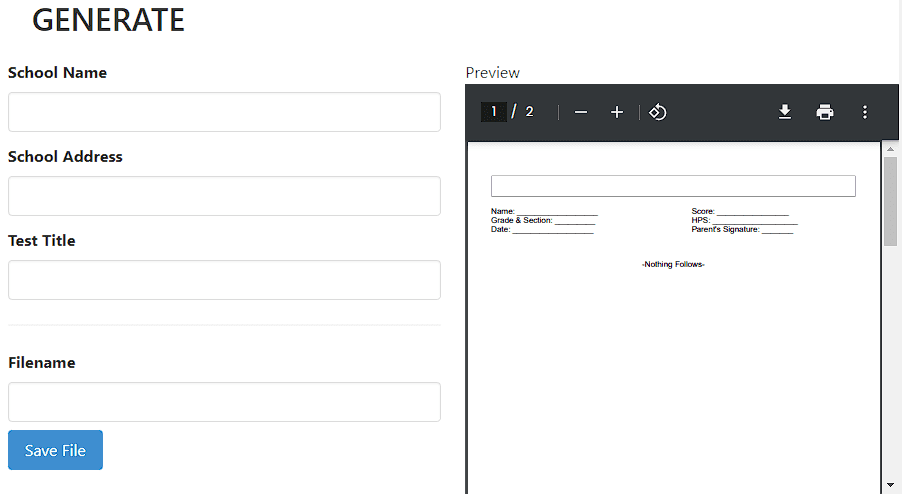
The Settings Page

Settings page might probably the first page you will visit on first use of this application on new devices.
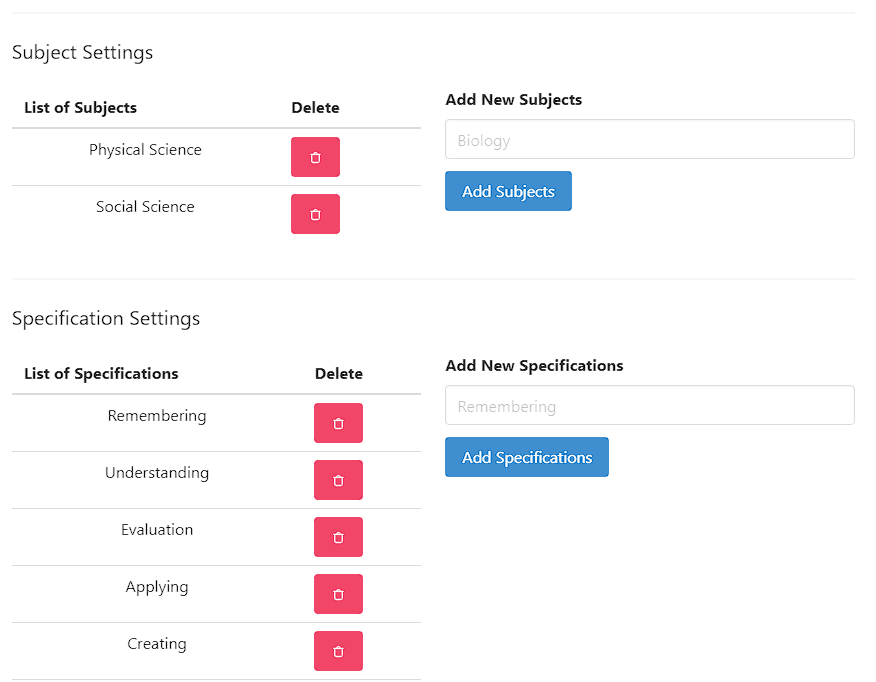
This is where you can see and add subjects and specifications that will be needed in saving test items in your test bank.
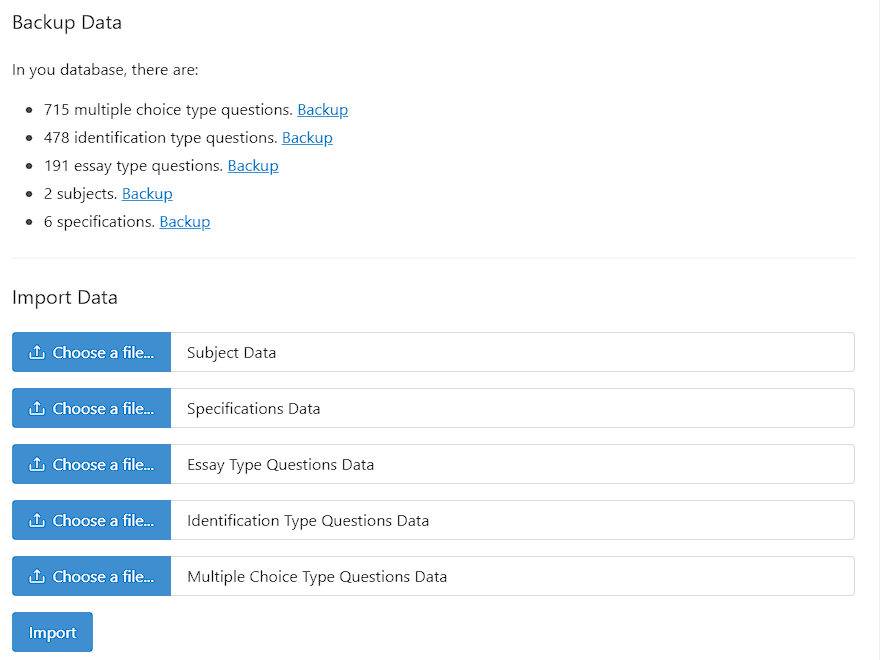
And scroll down on the settings page, you can see a component where you can backup and import data of your test bank. This is usable if you want to use this application on another devices.
That's it! With these simple descriptions, you can easily generate a test paper using Swift Test.
